A friend of mine complains about an annoying search engine that always set itslef as default search engine in his browser ( Yahoo, etc).
Here's the story :
He downloads a PSX ISO named Metal Slug x from Coolrom, before download he obliged by the page to install Coolrom Search Engine. Not long after that, both his default search engine and starup display changed from Google.com to Coolrom. The annoying thing is even after he use " use this page as Homepage" function, it alwasy revert back to Coolrom search engine display.
Indonesian Language
And xetinomfiles.cf will give you the solution.
- Open your internet browser ( In this case Mozilla Firefox ).
- Open Menu ( The button right below Close[x] Button symbolized with triple thick lines ) .
- Click on Option (Settings in Google Chrome ).
- On the left side of the window left click on Search, Change Default Search Engine to your liking ( in Chrome just look for Search and do the same or open manage search engine then hover your mouse to your preferred search engine, a 'make default' button will pop-up and click it).
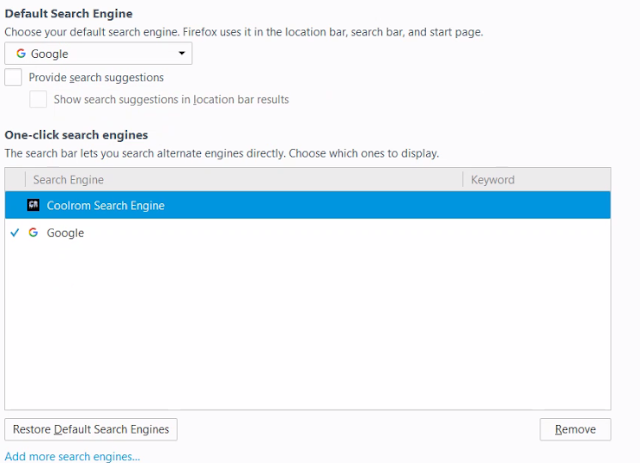
Also if you afraid of the search engine reverting back, just remove the annoying search engine in one-click search engine. ( in Chrome just remove it in manage search engine ).
Next one is for startup display:
- On the left side of the window left click on "General", look at Startup and change 'When Firefox starts: ' to whatever you please (in Chrome look at Startup, and choose between the options available).
- If you prefer blank tab, click show a blank tab.
- If you prefer your homepage, click show my homepage. If you want to change your homepage, change the Home Page or click between use current pages, use bookmarks, or restore defaults (mozilla firefox start page).
- If you prefer to continue where you left off last time , click show my windows and tabs from last time
Here, in my case I change 'when firefox starts up' to 'Show a Blank Page, and home page to Google.co.id
(In Chrome)
- If you prefer your new tab display, click on 'Open New tab'
- If you prefer to continue where you left off last time , click 'Continue where you left off'
- If you prefer a specific pages ( like google) to be displayed, click 'Open a specific page or set of pages', then choose the pages in set pages button.
a. These search engine things probably installed as add-ons or another extensions.
1. In Firefox
- Click on Menu (triple Bars below close [x] button), then click Add-ons.
- Remove the search engine(or something you know wasn't installed on purpose).
- Remove the search engine(or something you know wasn't installed on purpose).
(In Chrome)
- Click on Menu (triple Bars below close [x] button), on the left side windows click Extensions.
- Look for the search engine (or something you know wasn't installed on purpose), then click at the trash bin at it's right side.
b. These search engine things probably put in CMD line, or to be more precisely through your Internet Browser shortcuts.
- Right click on your broser shortcut
- Look at shortcut tab, target and start in
- Left click the text written here, if there's something written even after the ....\firefox.exe" or ....\chrome.exe", if it's the name of your annoying search engine things, delete it otherwise look it up the internet whether it's important or not. For example ....\chrome.exe" - istartsurf.com\.....
- Close, Restart, Enjoy..
Here if you still confused. Watch this video, By FAR Multiplyaer .





4 komentar
Write komentarThanks for the tips, man.
ReplyIt works like a charm (o)
You're welcome (o)
ReplyVery Helpful.. (h) (h) (h)
ReplyTerima Kasih telah berkunjung..
ReplyEmoticonEmoticon